Google Lens Converts Handwritten and Printed Characters to Text More Conveniently, Links with PC
"Google Lens" that allows you to use the camera to examine what is in front of you and streamline your work. I tried three new features related to character extraction/text manipulation that Google announced on May 7th.
One is "copy to computer". Google Lens has a function that extracts printed or handwritten characters from images taken with a smartphone camera, analyzes them, and copies the data converted into text. For example, it is possible to digitize handwritten notes and save the contents of documents in a text format that is easy to search. It supports many languages including Japanese.
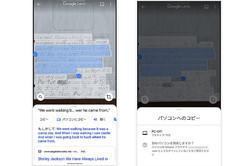
"Copy to PC" transfers the text copied on the smartphone to the clipboard of the PC so that it can be used on the PC. The operating requirement is that you are using Chrome signed in with the same Google account on the PC side. Scan a memo or document with Google Lens, select the part you want to copy, tap the "Copy to computer" button, select the destination computer, and in a few seconds it will be copied to the computer's clipboard. You can quickly convert the contents of a paper reference book into text and paste it into a digital notebook on your computer.
The second is "quick lookup". When you find a word or word you don't understand in a book or magazine, just scan it with Google Lens and select that part, and you can immediately check the search results within Google Lens. It's hard to type new English words or complex words that you don't remember the spelling in search, but with Google Lens, you can quickly get search results without typing. It supports many languages, including Japanese, so even people who don't know how to read words or names in kanji can easily look it up.
The third is listening. If you select the text extracted by Google Lens and tap the "Listen" button, Google Lens will read that part out. It supports more than 100 languages. For example, when ordering food in a foreign language that you don't know how to pronounce at an overseas restaurant, you can check the pronunciation with Google Lens.
Google Lens can be used with the "Google Lens" app, "Google Photos" app, and "Google Assistant" on Android. Pixel series terminals can also be used from the "camera" application. On iOS, use the "Google" app. "Copy to PC" and "Quick Lookup" have been rolled out to all apps, and "Listen" is only for Android apps at this time. Coming to iOS is "soon."

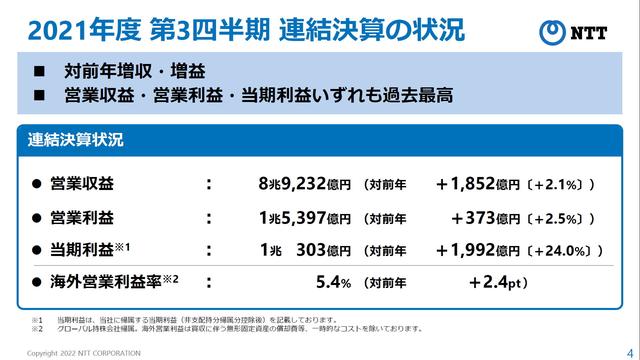

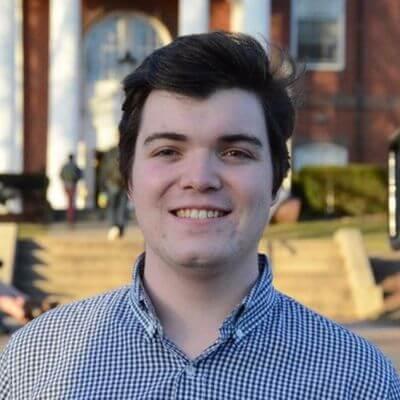


![[July 6 and 7] DX realized by content cloud, advanced platform for business transformation](https://website-google-hk.oss-cn-hongkong.aliyuncs.com/drawing/article_results_9/2022/3/9/6bbafe438d78271513761788166cbf94_0.jpeg)

