Take over LINE with a different OS [iPhone and Android]
Changing to a new smartphone is exciting. Taking over LINE is easier than before, and you can immediately use it as before the model change. However, it is the case of model change between the same OS.
When you change models from iPhone to iPhone, or from Android to Android, you can easily transfer your friend list, chat history, and purchased stamps. I have. This time, I will explain what can and cannot be handed over, and how to deal with what cannot be handed over.
Of course, most of the data can be transferred even if the OS is different. See LINE Help for a summary of data that can be transferred.
If the OS is different, the following data cannot be migrated.
Even if you can't transfer your LINE chat history, you can save the chat content, so I'll explain later. Your LINE Coins balance and LINE Out call credits cannot be carried over, so be sure to use them up before changing models.
If the OS is the same, you can transfer the entire LINE chat history using iCloud or Google Drive, but it is not possible if the OS is different. However, the contents of the talk can be saved. So, here are some ways to save messages exchanged on LINE.
The most recommended is to save as a text file. Photos and stamps on the talk screen will be lost, but messages can be saved with time stamps for both one-on-one talks and group talks.
![Transferring LINE between different OS [iPhone and Android] Transferring LINE with a different OS [iPhone and Android】](https://website-google-hk.oss-cn-hongkong.aliyuncs.com/drawing/article_results_9/2022/3/25/33123ea104187250a3936fcf0950f4e2_1.jpeg)
From the menu of the chat room you want to save, tap "Settings" for iOS or "Talk settings" for Android. If you select "Send chat history" in the iOS version, or "Backup chat history" in the Android version, select "Backup as text" to display the save destination. The chat history is saved as a text file (.txt), so choose a save destination that is convenient for you, such as email or a cloud service.
I think it's best to press and hold the photo to save it to your smartphone's storage and transfer it to your new smartphone along with the other photos.
It is also possible to use "Keep" that can be inherited even on different OS. Keep is a LINE function that allows you to save up to 1GB of messages, photos, videos, etc. exchanged on the chat screen.
Keep has the advantage that you can always refer to it from the LINE app, and the chat partner will not know that you have saved it. However, it takes time to select the messages and images you want to save one by one.
To do this, press and hold one of the texts or images you want to save, then tap "Keep." Next, check all the texts and images you want to save and select "Save".
Similar to Keep, you can save the chat content in "notes" that can be carried over across different operating systems. It's more convenient than Keep in that you can quickly move from the chat room, but the message and photos saved in the note can be seen by the other party.
To do this, press and hold a message or image on the chat screen, tap "Notes", and check off the items you want to save one by one. As for images, you can save them in an album, but it is recommended that you save them in a notebook because it takes less time and effort. Notes can store text, photos, videos, location information, and more. Capacity limits have not been disclosed.
You can view your chat history by logging in on your PC, so if you change devices without saving it, you can log in to LINE from your PC and check your most recent chat history. However, since the past chat history will be deleted after a certain period of time, it is safe to save it in a text file.
Tomoko SuzukiIT journalist and smartphone safety advisor. She writes articles about familiar IT such as SNS and smartphones. He is familiar with teenage smartphone culture and even goes out to purikura with high school girls. His hobby is collecting weird and cute iPhone cases. He has authored more than 20 books, including "A book for parents and children to learn how to use smartphones and the Internet safely" (Gijutsuhyoronsha).
Click here for a list of articles by this author
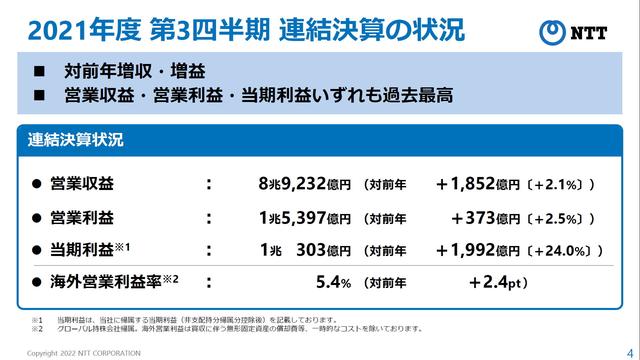

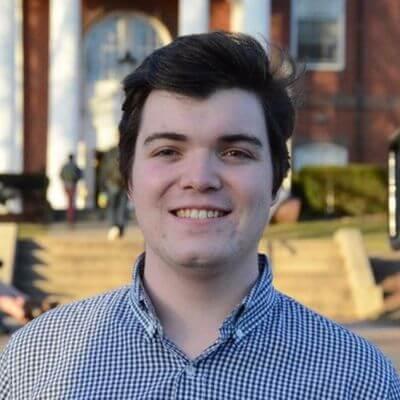


![[July 6 and 7] DX realized by content cloud, advanced platform for business transformation](https://website-google-hk.oss-cn-hongkong.aliyuncs.com/drawing/article_results_9/2022/3/9/6bbafe438d78271513761788166cbf94_0.jpeg)

