How to stop Windows 10 to Windows 11 upgrade
The option not to upgrade from Windows 10 to Windows 11
Microsoft wants many users to move from Windows 10 to Windows 11. Your computer and virtual environment must meet the requirements to upgrade from Windows 10 to Windows 11. As a result, some users cannot conditionally upgrade to Windows 11, but Microsoft expects many users to receive upgrade notifications to Windows 11 in the first half of 2022.
The criteria for upgrading from Windows 10 to Windows 11 are unclear, but it is believed that business users are more likely to continue using Windows 10 than personal users. Support for Windows 10 is scheduled to end in 2025. Even if support is not extended as it is, updates will be provided for another four years. It would be a good decision to continue using Windows 10, which works reliably, rather than rushing to update and causing problems.
Microsoft is urging users to upgrade to Windows 11 and offers no easy way to stop it. But in fact, it does provide a way to stop upgrades. It takes time because you need to manipulate the registry, but if you don't like the message prompting you to upgrade, try this method.
How to use Registry Editor
The release version of Windows 10 is listed in "Supported versions of Windows client | Microsoft Docs". As of this writing, the release versions that are compatible with Windows 10 are:
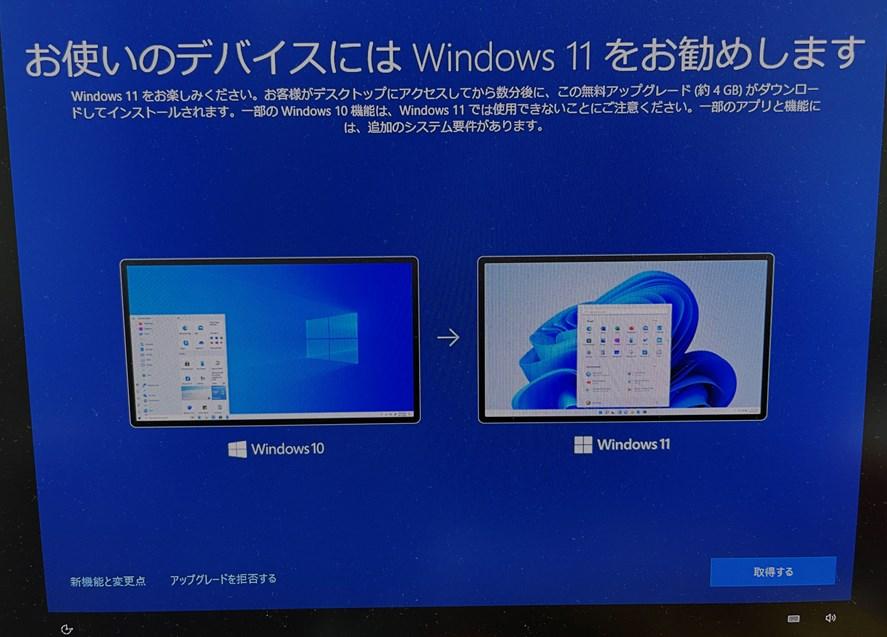
The following release versions are also available in the long-term support branch:
If you want to stop upgrading to Windows 11, for example, you can set the release version of Windows 10 to "21H1". Specifically, create the values TargetReleaseVersion, TargetReleaseVersionInfo, and ProductVersion in HKEY_LOCAL_MACHINE\SOFTWARE\Policies\Microsoft\Windows\WindowsUpdate in the registry and specify the target version.
An example value to set is:
| Item | Content | Type |
|---|---|---|
| Path | HKEY_LOCAL_MACHINE \ SOFTWARE\Policies\Microsoft\Windows\WindowsUpdate | |
| TargetReleaseVersion | 1 | DWORD (32-bit ) value |
| TargetReleaseVersionInfo | 21H1 | String value |
| ProductVersion | Windows 10 | String value |
The value specified for TargetReleaseVersionInfo is the latest release version at the time of work. Just specify. The latest release version at the time of writing this article is 21H1, but 21H2 will be released soon, so in that case, 21H2 will be specified (reference "Can I stop auto upgrade to Windows 11? - Microsoft Tech Community".
Using the Group Policy Editor
If you are using an edition such as Windows 10 Pro, you can use the Group Policy Editor instead of the Registry Editor to make the same settings.
Start the Group Policy Editor, select Local Computer Policy → Computer Configuration → Administrative Templates → Windows Components → Windows Update → Windows Update for Business and select Target Double-click Select a version for feature updates.
Initially it will be "Not Configured", so change this to "Enabled" and select "Which Windows product versions do you want to receive feature updates from? Example: Windows 10" and "Feature Updates Set an appropriate value for "Program Target Version". At the time of writing, set "Windows 10" and "21H1" respectively (reference "Why don't old Windows 10 more than 2 years old, directly upgrade to the current build? - Microsoft Q&A").
A brief summary of the settings is as follows.
| item | content | type |
|---|---|---|
| path | local computer Policies / Computer Configuration / Administrative Templates / Windows Components / Windows Update / Windows Update for Business | |
| Select Target Feature Update Version | ||
| Status | Enabled | |
| Which Windows product version do you receive feature updates from? ? Example: Windows 10 | Windows 10 | |
| Feature Update Target Version | 21H1 |
Since the method of using the registry editor can also be used in Windows 10 Home, it is better to basically use the method of using the registry editor.
Don't forget to update for each feature release
This is not a direct setting to "Stop upgrades from Windows 10 to Windows 11", but to "Prevent Windows 10 from a specific release." It's a setting for "Keep in Version". As a result, it "stops upgrading from Windows 10 to Windows 11". So when a new feature release of Windows 10 comes out, you'll need to change your settings. Otherwise, you're stuck with a fixed old feature release version.
The feature release version of Windows 10 is published every six months, so it is necessary to rewrite the release version specified every six months. However, after half a year, there is a high possibility that even the settings will be forgotten. When making this setting, I think it's a good idea to add the rewriting of the release version to the schedule as work to be done every six months so as to avoid overlooking work.






![[July 6 and 7] DX realized by content cloud, advanced platform for business transformation](https://website-google-hk.oss-cn-hongkong.aliyuncs.com/drawing/article_results_9/2022/3/9/6bbafe438d78271513761788166cbf94_0.jpeg)

